How to Install the Extension
The installation takes under a minute. Follow the steps below to add the tool to Google Chrome.
Open the Chrome Web Store Page
Use the official SpeedyIndex listing and click “Add to Chrome”.
- Verify the publisher: SpeedyIndex.
- Check the permissions summary.
Confirm the Installation
Chrome shows a pop‑up with the required permissions. Click “Add extension”.
- Permissions are minimal (see the list on the right).
- The extension installs in seconds.
Pin the Extension for Quick Access
Click the puzzle icon (🧩), find “SpeedyIndex”, and press the pin (📌).
Important Security Note
Chrome may show “Not trusted by Enhanced Safe Browsing” for new listings. This does not mean it’s unsafe. We use minimal permissions and store your API key locally.
Using Edge or Brave?
Chromium browsers support installing Chrome extensions:
- Edge: Enable “Allow extensions from other stores” → open the Web Store page → “Add to Chrome”.
- Brave/Opera: Allow Chrome Web Store in settings → install as usual.
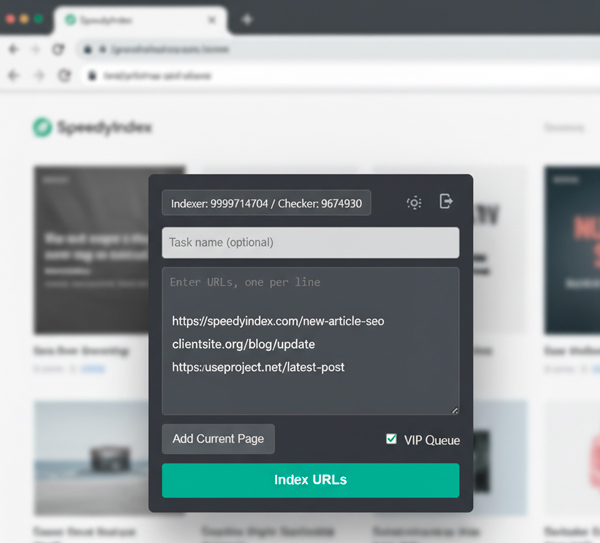
Permissions we request
- ✓ Read current tab URL (for “Add current page”)
- ✓ Local storage (safely store your API key)
- ✓ Network to SpeedyIndex API only
Core Features: From Bulk Submission to VIP Priority
The extension is designed for maximum efficiency and seamless integration into your workflow.
Bulk URL Submission
Paste or upload large lists and submit up to 10,000 URLs in one go.
VIP Queue for Urgent Tasks
Prioritized processing for time‑sensitive campaigns and high‑value pages.
Real‑Time Balance
See remaining credits directly in the extension pop‑up before submission.
Secure & Private
Minimal permissions. API key is stored locally and never sent to third‑party services.
Step‑by‑Step Workflow: Integrating into Your Daily Routine
Use these four simple steps to submit URLs reliably and securely.
Configure Your API Key (Secure)
To activate the extension, simply click the icon in your toolbar and paste your API key directly into the welcome window. That's it! Your key is stored safely on your device
- We don’t collect usage data or your URLs.
Compile Your URL List
Paste list or click “Add from Current Tab”.
- One URL per line for quick paste.
Name the Task (Recommended)
Helps track batches later (e.g., “Blog‑Q1”, “PLP‑Refresh”).
- Pick Standard or VIP queue.
- Check remaining credits in the popup.
Start Indexing
Click “Start”. The extension shows the Task ID when submitted, and the new task will appear in your Telegram bot under the 'Tasks' tab.
Pro tip: Use VIP for launches and time‑sensitive pages; Standard for ongoing bulk. Combine internal links + sitemaps + indexing for best consistency.
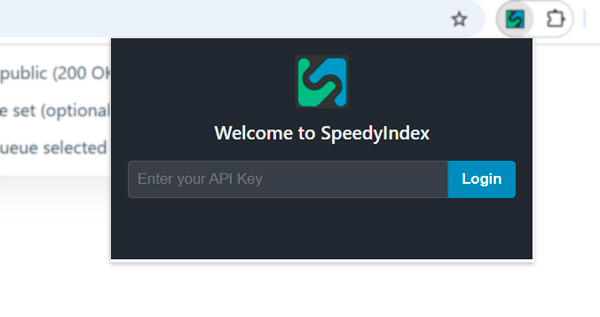
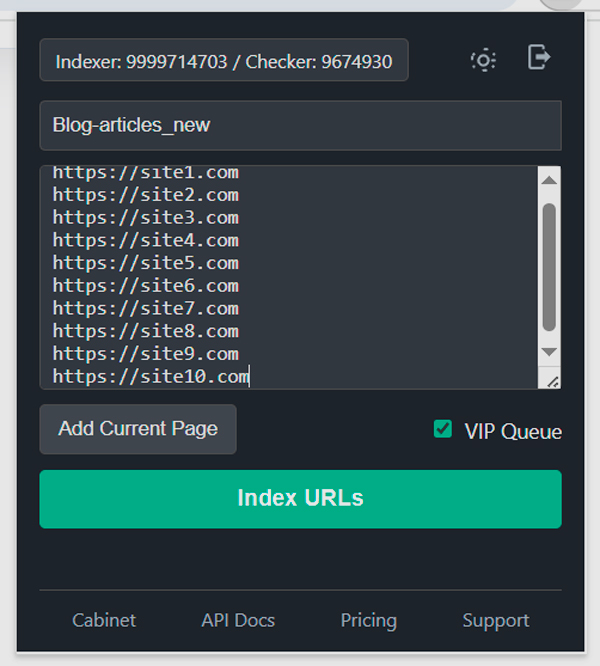
Quick checks before submit
- ✓ URLs are public (200 OK, no noindex/robots block)
- ✓ Task name set (optional, but helpful)
- ✓ Correct queue selected (Standard/VIP)
Use Case Comparison: Standard vs. VIP Queue
Choosing the right queue is key to effectively managing your budget and priorities. The table below helps identify the optimal scenario for your tasks.
| Parameter | Standard Queue | VIP Queue |
|---|---|---|
| Bot Arrival Time | up to 30 min. | 3-5 min. 🏆 Best Performance |
| Indexing Speed | Balanced speed for routine workloads | Highest priority for fastest processing |
| Task Volume | Large batches and ongoing campaigns | Urgent or mission‑critical URLs |
| Primary Use Case | Content updates, new posts, category pages | Product launches, time‑sensitive promos |
| Strategic Value | Cost‑efficient and predictable | Maximizes speed and early discovery |
Frequently Asked Questions
Your Privacy is Paramount
The extension is meticulously designed to protect your data.
- ✓ No Data Collection — the extension doesn’t track usage or content.
- ✓ Minimal Permissions — just what’s required to function.
- ✓ Secure API Key Storage — your key stays on your device.
Do I need a SpeedyIndex account to use the extension?
Yes. You need an active account and API key. You can find the API key in the 'API' tab of the SpeedyIndex bot
Does the extension work in Edge or Brave?
Yes. Chromium‑based browsers like Edge and Brave support Chrome extensions, but some policies may differ.
How do I uninstall the extension?
To uninstall the extension, right-click the SpeedyIndex icon in your browser's toolbar and select 'Remove from Chrome...'. A confirmation dialog will appear; click 'Remove' to complete the process.
How much does it cost? What are the prices?
SpeedyIndex operates on a flexible pay-per-URL model with packages designed for any scale. For the most up-to-date pricing and available plans, please see our official pricing page.
How can I pay? What are the payment methods?
We accept a wide range of payment methods for your convenience. This includes major credit cards (Visa, Mastercard, American Express), PayPal, and various cryptocurrencies. All transactions are processed securely.
Why is SpeedyIndex the best indexer on the market?
Our performance is verified by independent, public tests. The 2025 BHW Indexer Benchmark confirmed that SpeedyIndex provides the fastest Googlebot arrival time (~30 minutes) and one of the highest success rates, all at a fraction of the cost of competitors. You can review the full test results here.
What other SEO tools does SpeedyIndex have?
Beyond our core indexing service, we provide essential SEO utilities to streamline your workflow:
- Bulk Index Checker: Verify the indexing status of thousands of URLs in Google.
- We are constantly developing new tools, including checkers for other search engines like Yandex.
